From Chapter 2: Finding your way around DAZ Studio
Smart Content Pane
This is a library of the content that you have downloaded via the DAZ Install Manager (DIM) and is considered "smart" because it will display items associated with a selected character or object. If no item is selected then the whole library is displayed.
Let's have a look at how the Smart Content pane works. Open up Smart Content. If you have not changed your layout drastically it should be on the left or you can retrieve it at Window> Panes (Tabs)>Smart Content. At the top you will 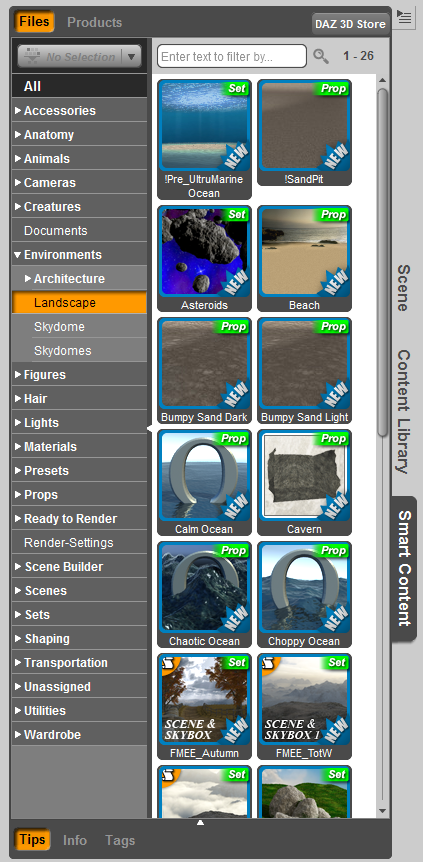
Files are grouped into categories such as Figures, Wardrobe, Lights, Props and so on. The Categories are then broken down further, for example in Figuress you might have Animals, Creatures and People or in Lights you could have interior, exterior and other types (miscellaneous).
In addition to being categorised each file has a thumbnail image and also comes with the following labels which also help identify an item's purpose: Actor, Set, Prop, Accessory, Light, Material, Attachment, Camera(s), Hair, Scene, Wardrobe, Pose, Shape, Shader and Script. lf you have not used something in Smart Content previously it will be labelled as "new".
At the bottom of the Smart Content Pane you can get further information on a certain product by clicking the object in the pane and opening "info" which will tell you what sort of file it is, the vendor, path to the file and other information.
Tip: When you save a preset you made, it will be placed in a folder called Unassigned in Smart Content. It can be categorized by right clicking the thumbnail image. Presets can also be found in Content Library>DAZ Studio Formats>My Library>Presets.
