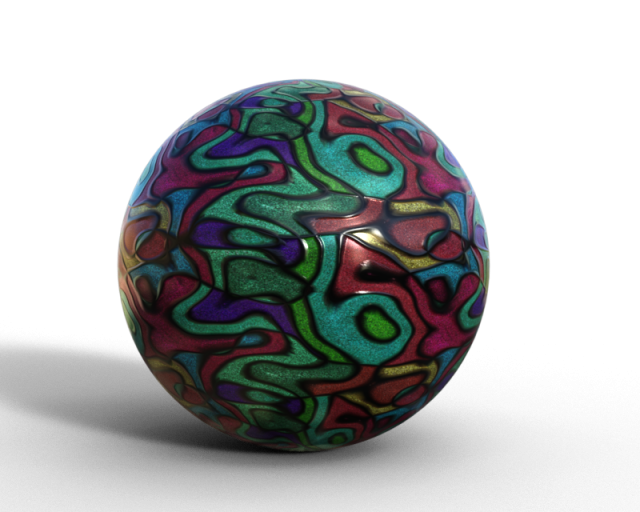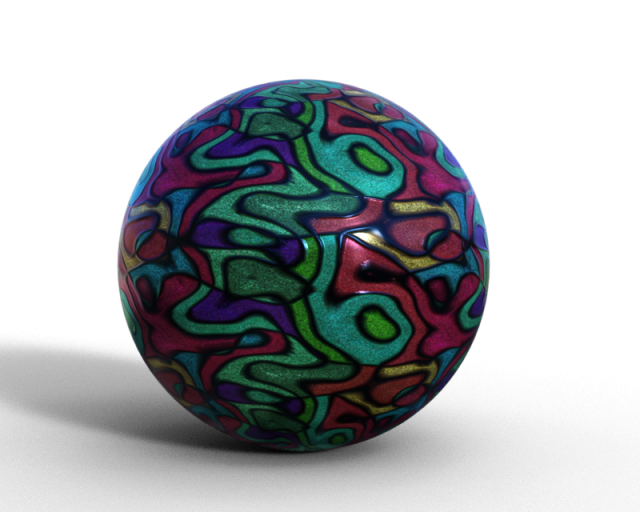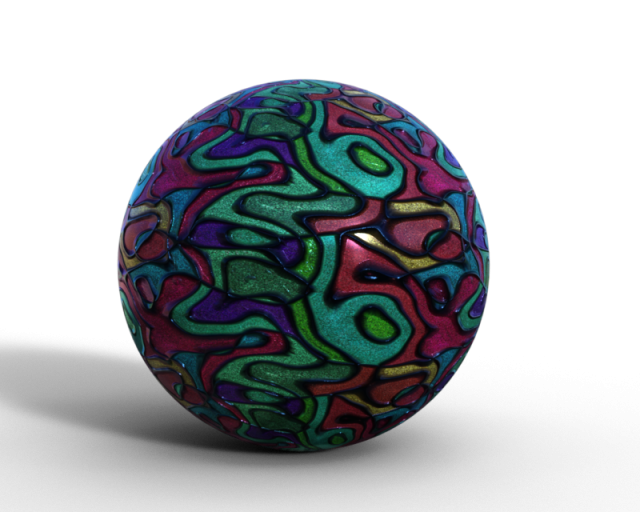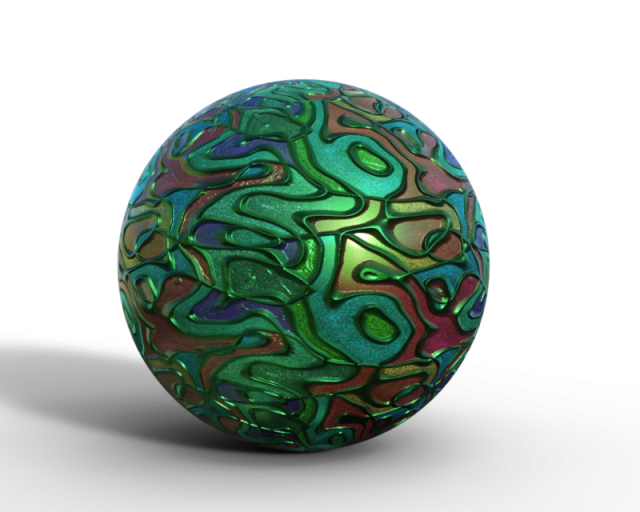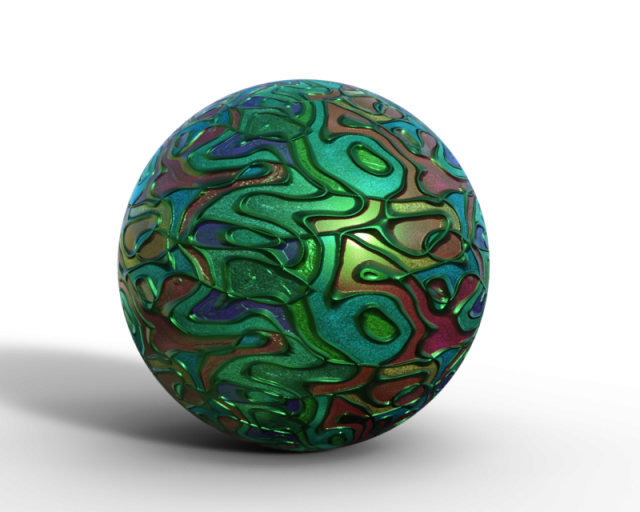Before running out and buying a whole bunch of new shaders for Iray; a little tweaking can make your 3Delight shaders work quite well. I'm not going to get all technical on you, just give you some tips. Tweaking shaders requires a little trial and error to get them to where you, as the artist, wants them. There is no perfect formula and not all types of textures will use the same settings. The following steps I've documented with images which will hopefully make it easy for you to follow.
1. I'm starting with a cloisonne pattern from the Genesis Supersuit pack which is placed on a sphere. I chose this shader because it gives us lots to play with ...
2. Next the Iray Uber Base shader is applied. (Select the sphere in the Surfaces pane and in Presets>Shaders>Iray, double click the icon to apply).
3. Some of the parameters from the 3Delight shader will be automatically applied in the Iray shader, though the channel names may differ. For example the diffuse channel image will be applied to the base color channel in Iray. Glossy is similar to 3Delight's specular.
4. When adjusting shaders for Iray, it is best to use the Nvidia Iray draw settings, so that you can see your changes as you make them.
5. First let's try to adjust the metallicity channel to give it a metal look. I used .60.
6. In the glossy colour channel, I added a light blue which gives it the blue highlights.
7. The image looks flat to me so in the bump channel I checked that the bump map was there and then changed the value to 11.30.
8. Since I'm going for a metallic look, I'm going to add some metallic flakes. I set the Metallaic Flakes Weight to 0.20. Once you adjust this channel, there will be additional related channels made visible. In this case I changed the colour to a bright green.
9. Next I'm going to add the top coat which is a kind of film over the entire surface. I set the Top Coat Weight to 1.00 and added a pale blue to the top coat color channel. There was an image included in that channel.
10. The tiling was automatically set at 4 when the Uber base was applied and this didn't need to be altered.
Note: The resulting shader can be saved as a Shader Preset and used again, see the bowl in the cover image. By the way the bowl was made in DAZ Studio using a sphere and de-formers which is covered in the book, "A Primer for DAZ Studio".
Different types of clothing materials may require a shiny look like satin or matte like cotton. In this example I've used the B25 Sundress for Genesis and applied the Uber Shader Base. A quick render to see what the fabric looks like. I'm not keen on the specular effect, preferring a more matte look. The simplest way to fix this is to adjust the gloss; turning off the Glossy Layered Weight or setting it very low will remove the "shiny" highlight.
I'll save skin for a later post as that's a bit more complicated. However if you are looking for an automatic skin adjustment system you can't go wrong with V3Digitimes Iray Smart Converters. There are converters for figures from Generation 4 up to Genesis 3 figures. Included are tooltips which take you through the whole process so you don't have to keep referring back to the Read Me's and make it easy to use.
Have you got tips for using the Iray Shader base on 3Delight materials? Leave them in the comments and help out other users.
Happy renderings!