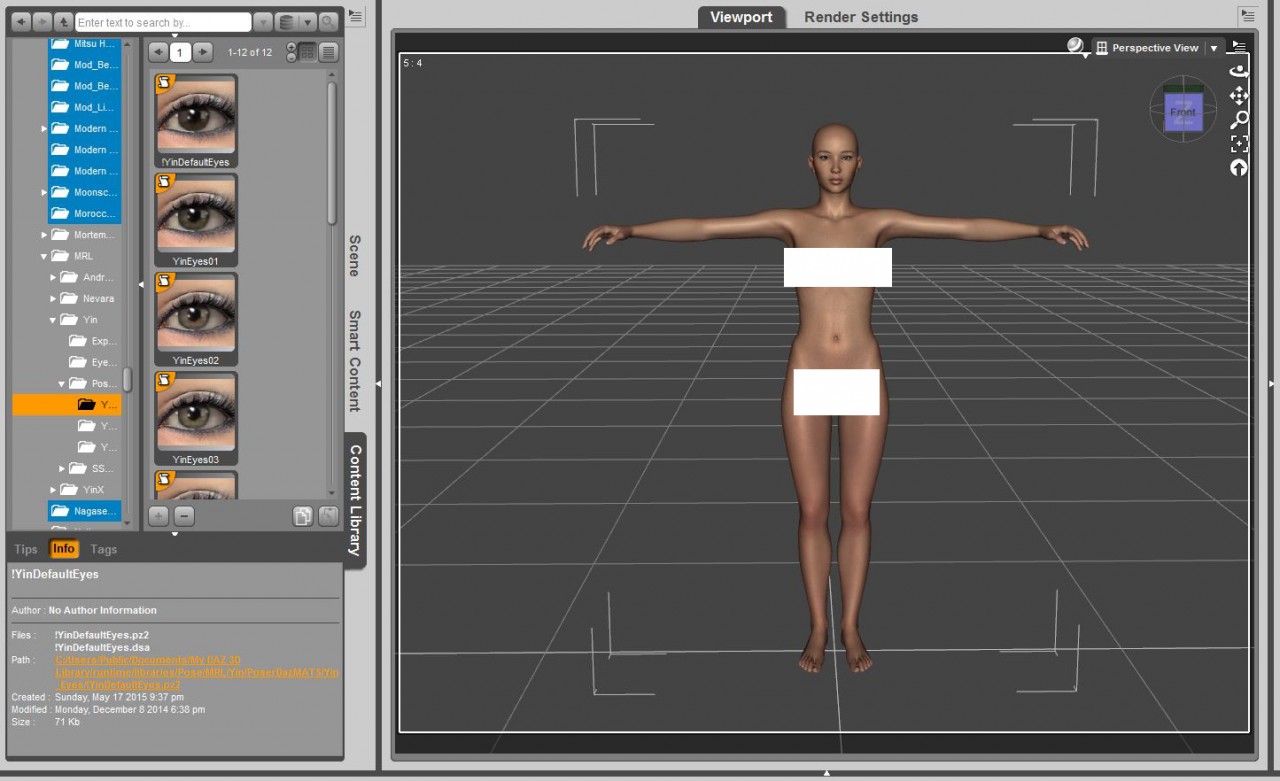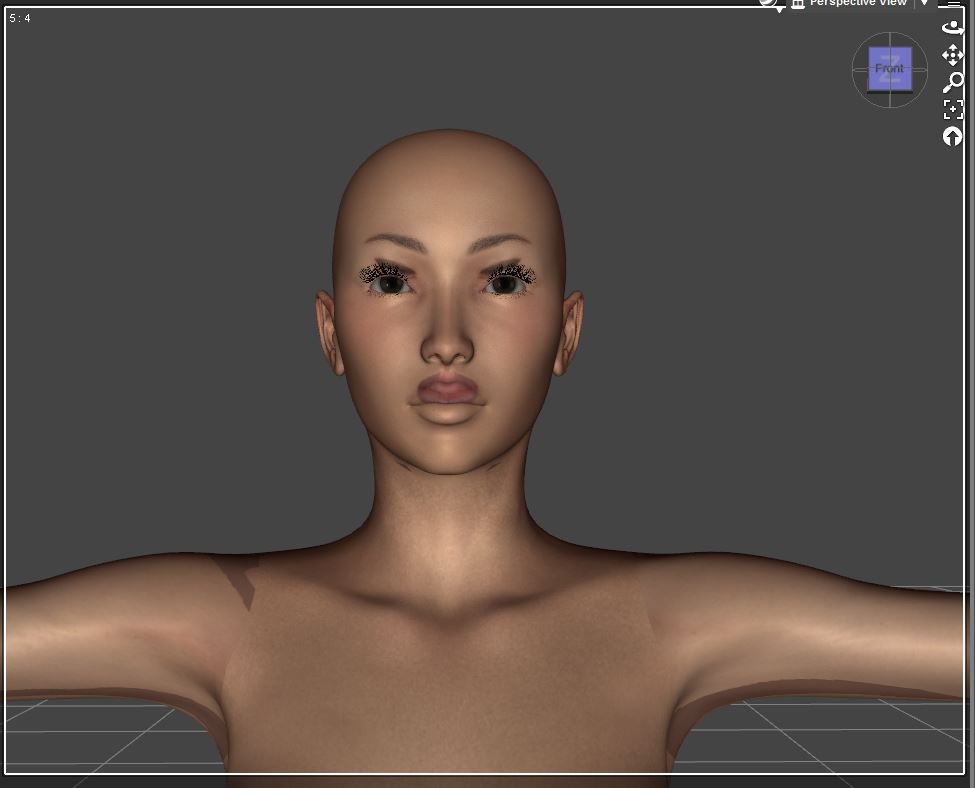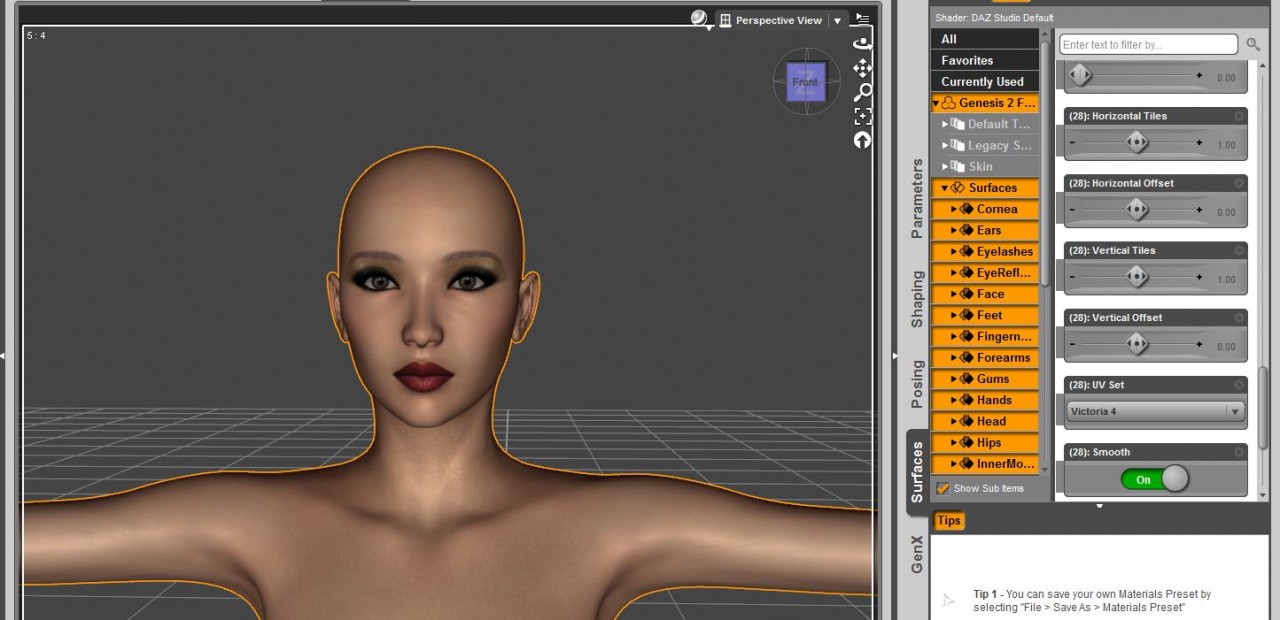When it comes to V4 materials it can be a bit more labor intensive getting them ready to use on Genesis 2 and there are some one click products which can make the job easier if you have a lot of V4 and M4 characters. Victoria 4 for Genesis 2 Female and Michael 4 for Genesis 2 Male will let you use textures, hair and clothing original designed for the Generation 4 characters on Generation 6 (Genesis 2 base) characters. Using Auto Follow it is easy enough for clothing but there are a few extra steps for materials as they need to be in DUF format to be used directly on Genesis 2 figures. You don't want it to be too easy do you? What's the fun in that ….
I'm sure others do it differently but this is my workflow for changing over material presets to DUF. I will continue to work with MRL Yin.
1. In my DAZ 3D Studio folder under Presets I have a main folder called skins and inside I have folders for each of characters I'm converting. It just keeps them organized when I go looking for them.
2. Load Victoria 4 into the scene and apply the character's morphs, in this case Yin. It is probably not necessary but I tend to cross a lot of T's and dot I's …
3. Apply the character's skin MAT. Next save as a Material Preset (File>Save As>Material (s) Preset) in a folder of your choice. I tend to use the same file name as the character designer eg YinMAT but it probably doesn't make any difference. A pop up box will appear with save options and for the skin MAT I leave everything ticked. Compress file is default and should be ticked. Click accept.
4. You now have to work your way through the rest of the materials for eyes, makeup, lips and whatever else you want to use. Apply the individual materials and save separately. For example, apply an eye colour and save as a material preset; then work your way through the rest of the eye colours. When saving I uncheck everything and then re-check just the surfaces that apply for the material. (To uncheck use the drop down pane in the Material Preset Save Options box).
5. After you have converted the materials to DUF format load Genesis 2 Female into your scene and apply the V4 character morphs; in this case the Yin morphs. Navigate to your folder with the converted MATs and apply the skin.
6. Ooops that looks odd. One more step to make it right! Go to Surfaces and under Genesis 2 Female change the UV Set to Victoria 4. It's magic!
Note: to use Victoria 4 or Michael 4 materials on Genesis 2 figures you need the following products:
Mallen Lane's Victoria 4 for Genesis 2 Female
Sloshwerks' Michael 4 for Genesis 2 Male
There are a couple of products available from Draagonstorm which automate the process of converting the V4 or M4 materials for use on Genesis 2:
V4 Skins Auto Converters for Genesis 2 Female
M4 Skins Auto Converter for Genesis 2 Male
Most products mentioned with the exception of MRL Yin are available at DAZ3D.com